|
RemoteControlForPCs.com Home What is it? How do I Use it? Who is Using it? Download Now ! Sales • Technical Support Customer Service Comments or Suggestions? Bookmark this Website |
 Copyright © 2006-2014 Digital Design Ltd. Remote Control for PCs is a trademark of Digital Design Ltd. Site Map |
Remote Control for PCs™ Technical Support
What are the Minimum System Requirements?Remote Control for PCs™ requires an IBM compatible PC with the following specifications:
How do I reinstall Remote Control for PCs™ without paying again?If you need to reinstall Remote Control for PCs™ for any reason, the process is simple, and you do not have to pay again.
Click here to download and run the
Remote Control for PCs™ Installer:
When you are prompted for a License Number enter the License Number you were given when you first signed up, and then continue with the installation.
How do I move my Remote Control for PCs™ license to another computer?Your Remote Control for PCs™ license can be easily moved to a new computer as follows:
I am having trouble installing Remote Control for PCs™ through our proxy/firewallThe Remote Control for PCs™ Installer uses standard HTTP communications on port 80 to talk with our installation servers and to download the component files.It is designed to work with almost all proxy/firewall configurations. If the following dialog appears the installer is unable to establish a connection to any of our installation servers:
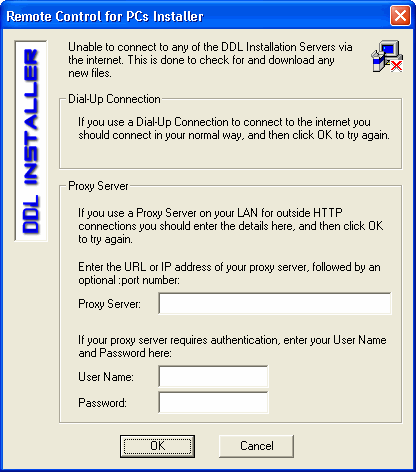
Ensure that the PC has an active connection path to the internet. If you are using a proxy server enter its URL or IP address where shown, followed by an optional :port number. If your proxy server requires authentication, enter a suitable User Name and Password where shown. For security reasons you may wish to create a special user name and password just for Remote Control for PCs™.
How do I uninstall Remote Control for PCs™?If you wish to uninstall Remote Control for PCs™ for any reason, simply select the Add/Remove Programs option under Control Panel, and then select Remote Control for PCs from the list of installed applications.
I cannot connect to a Remote Control for PCs™ ServerFirst make sure that the Remote Control for PCs™ server is running on the PC that you are trying to connect to. Look for the remote control icon in the taskbar notification area.
Next make sure that you have set up the firewall properly on the remote PC. Read the section Setting the Windows Firewall in the Remote Control for PCs™User's Manual for details on how to set it.
My web browser doesn't connect to a Remote Control for PCs ServerFirst make sure that the Remote Control for PCs™ server is running on the PC that you are trying to connect to. Look for the remote control icon in the taskbar notification area.
Next make sure that you have set up the firewall properly on the remote PC. Read the section Setting the Windows Firewall in the Remote Control for PCs™User's Manual for details on how to set it. Finally make sure that you are trying to connect to the correct PC and port number. The hostaddress is the domain name or IP address of the remote PC you are trying to connect to. The port number to connect to is (by default) 5800 plus the display number. The default display number is 0. If you have changed the default port numbers, or if you are using a display other than 0, you will need to use a port number other than 5800.
I keep getting "Authentication failed" messages when I try to connectAre you using the correct password?If you set passwords from the Current User Properties dialog, and then set passwords from the Default Local System Properties dialog, the default passwords will have overwritten the other passwords. You will either need to use the default passwords, or go back and reset the passwords from the Current User Properties dialog. See the section Setting Access Passwords in the Remote Control for PCs™User's Manual for more details.
My desktop wallpaper keeps disappearingBy default the server automatically turns off the desktop wallpaper when a connection is made. This is done to reduce the transmission times.If you would like to keep the wallpaper turned on, double-click on the remote control icon in the taskbar notification area to bring up the Current User Properties dialog, and uncheck the Remove desktop wallpaper option.
Do you have a question that hasn't been answered here?I hope I have been able to answer all of your questions about Remote Control for PCs™. If not, we want to hear from you.Please fill in the details below and press the Send Message button. A technical support representative will get back to you as soon as possible.
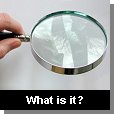


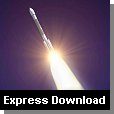


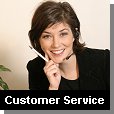

|

